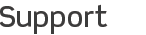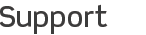Secure Access on Mac (Manual Configuration) This guide helps you configure iTeleport with encryption, for secure access to your Mac. Before you start, make sure you meet the following requirements:
- You have successfully configured and connected to your computer using iTeleport
- Your user account on your Mac has a password. If not, please create a secure password for your account from System Preferences > Accounts.
Once you have made sure you have a password for your user account, please follow these steps to enable secure access:
-
Go to System Preferences > Sharing
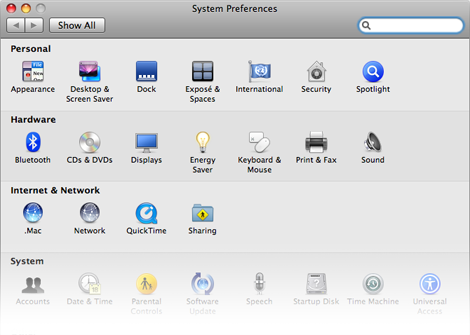
-
Enable Remote Login.
-
If you're using Leopard or Snow Leopard: enable the "Only these users" option, and add your account.
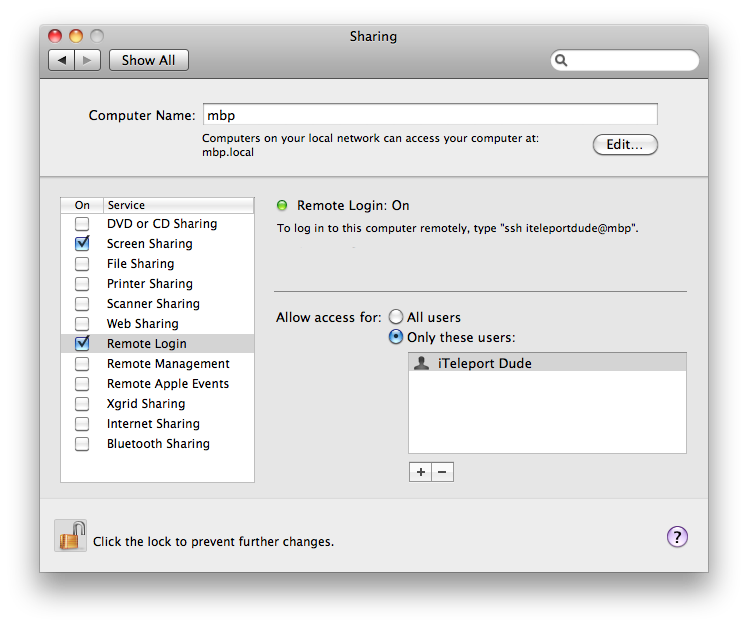
Look carefully at where it says:
To log in to this computer remotely, type "ssh iteleportdude@mbp"
Even though the account name is iTeleport Dude, the username you need to remember is iteleportdude.
-
If you're using Tiger: your short name is in System Preferences > Accounts
-
On your iPhone, launch iTeleport, then tap the blue arrow, then Security:
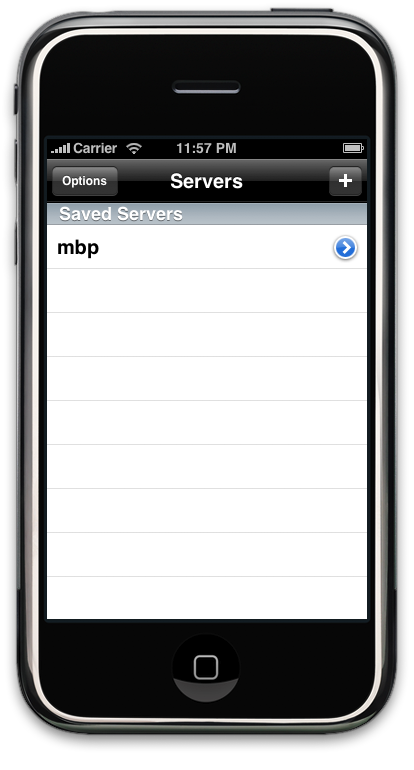
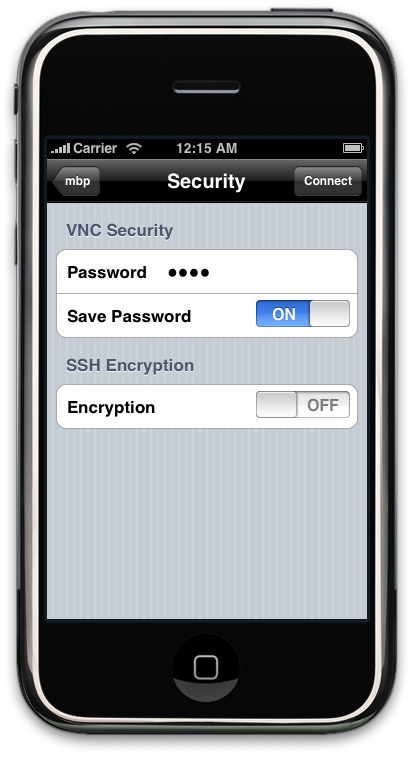
-
Enable encryption, and then type in your username and password for the account, and leave Host blank. Make sure you enter the short name and not the full account name:
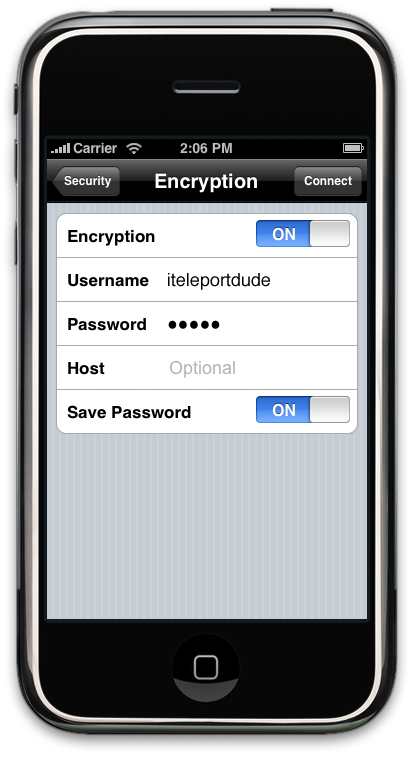
- Now tap Connect. This should work straight away on the local network. For remote access, you will need to use the manual setup guide, except that in the port forwarding step, instead of forwarding port 5900 on the router (which is the VNC port), forward port 22 (which is the Remote Login port).
- Make sure you do NOT change the Address > Port setting to 22 -- leave it at its default value of 5900. iTeleport knows that the default SSH port is 22, and will connect to it when encryption is enabled.