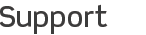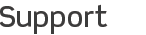I cannot connect to my Mac
If you are using Leopard (OS 10.5x) or Snow Leopard (OS 10.6x):
-
Go to System Preferences > Security and then click Firewall.
-
If your firewall is set to Allow all incoming connections, then your firewall is not blocking connections, so you don't need to do anything.
-
If instead it's set to Allow only essential services, you will need to change the setting. Either set it to the first option, or the third option, titled Set access for specific services and applications. If you choose the third option, you will also need to set Screen Sharing / Vine Server to be allowed through the firewall.
If you are using Tiger (OS 10.4x):
-
Go to System Preferences > Sharing and then click Firewall.
-
Click the Stop button to stop the firewall temporarily.
-
If you can now connect using iTeleport, it means your firewall was blocking the connection before.
-
Click the Start button to restart your firewall. You will need to reconfigure your firewall to allow Apple Remote Desktop / Vine Server in order for connections from iTeleport to work while the firewall is running.
If you are still experiencing issues, please contact us.