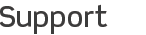
Frequently Asked Questions
What computers can iTeleport connect to?iTeleport can connect to almost any flavor of Windows, Mac, and Linux. See the Supported Platforms section of the Tech Specs page to see the full list of supported operating systems.What devices does iTeleport run on?iTeleport for iOS runs on any iPhone, iPod touch, or iPad running iOS 4.0 or later.iTeleport for Mac runs on any App Store-enabled Mac (OS 10.6, 10.7 & 10.8). What is iTeleport Connect? Is it required to use iTeleport?iTeleport Connect is an optional helper application that automatically configures various network settings for you automatically. This is mostly helpful for users behind a home router. It is not required — instead you can configure all these settings manually.Can I access my computer when I'm on 3G or a different Wi-Fi network?Yes. Install iTeleport Connect on your computer to enable accessing your computer when you're not on the same Wi-Fi network.Do I need to purchase iTeleport multiple times for each of my iOS devices?No, you only need to purchase iTeleport once. Since iTeleport is a Universal app in the App Store, you will be able to download iTeleport to all of your iPhone, iPad, and iPod touch devices.Are multiple-screen displays supported?Yes.Does iTeleport support SSH encryption?Yes!Can I play audio from my computer on my device?No, we do not currently support audio at this time.Can I play video from my computer on my device?Yes, you can play video, but it's usually pretty slow. Improving the performance is something we're working hard on.Will Flash work when I'm browsing the web? What about Java?Yes, Flash, Java, and any other platforms are supported. Browse the full web with iTeleport!Can I connect to multiple computers with iTeleport?Yes, you can configure an unlimited number of computers to connect with.Can I wake up a sleeping computer with iTeleport?Yes!Why does iTeleport ask for my Gmail credentials?
Why does my Google account login keep failing?Your Google account has a number of security measures built into it, including detecting when you are logging in from an application, or even an unrecognized IP address. If you experience problems logging into your Google account from iTeleport, or iTeleport Connect, try the following:
Signing out of all your sessions, as well as waiting at least 30 minutes before attempting to sign-in again, has been known to fix login issues. If however have continued problems, please visit support.iteleportmobile.com. How do I send you the iTeleport Connect log?If the iTeleport Connect window is not visible, go to the statusbar icon and open it. Click Advanced Settings, and then click the Save Log To File. Attach that file in your reply email to us.
|